
Integrate Your Data With Wix
At Stormly we make it easy for you to integrate with Wix, while allowing you to fully customize what you track.
Getting Started
-
Go to the projects page inside of the Stormly application and click
Set-Up Dataas shown below:
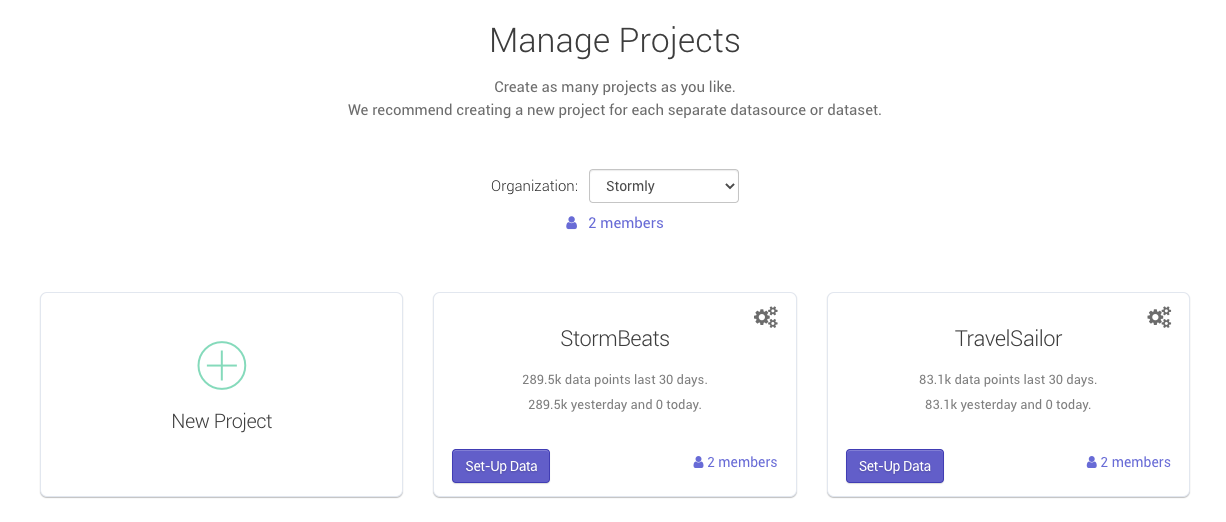
-
Under "Use tracking code from:" pick "Segment.com", then copy the
API keyas shown below:
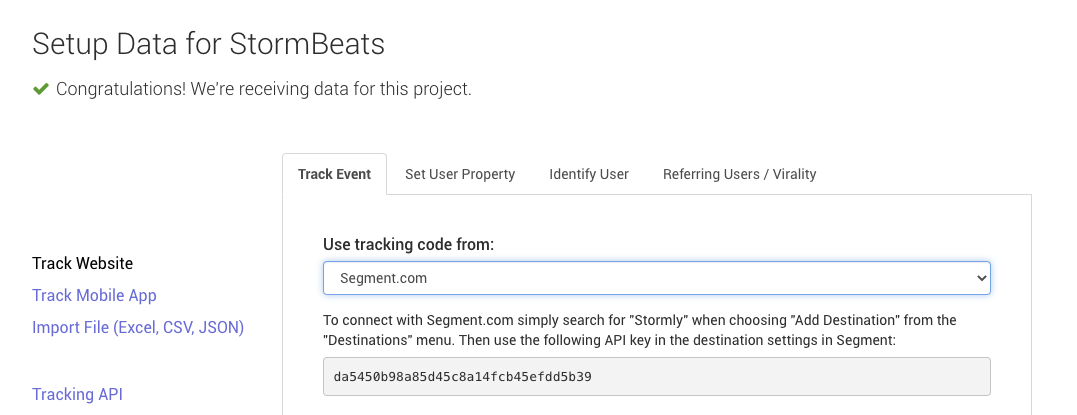
- Copy the
API Key. You will need it in the next step.
Note: Tracked data becomes available in Stormly within seconds usually, but new projects become "active" only once at least 50 unique users are tracked.
Wix Code Setup
First login to your Wix account, and visit the settings page as shown in the image below. Then click "Custom code" in the advanced section as shown below:
![]()
Once you're in the code editor, you'll see something like in the image below. Click "Add code" under the "Head" section.
Note: If you already have an existing custom code in the "Head" section, then use the "+ Add Custom Code option" button at the top instead.
![]()
In the "Add Custom Code" form, you will have to enter the Stormly tracking code. This code can be copied from the field below this section.
Important: Make sure you replace YOUR_STORMLY_KEY_HERE in the code below with the API KEY key as described earlier.
The name field can be set to "Stormly Tracking". It's important to choose "Load code on each new page" as shown in the image below. Don't forget to click Apply once you're done.
![]()
You should see a similar screen as below, which means that you're done!
![]()